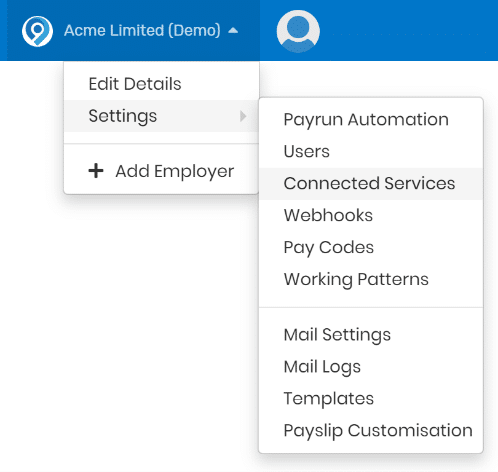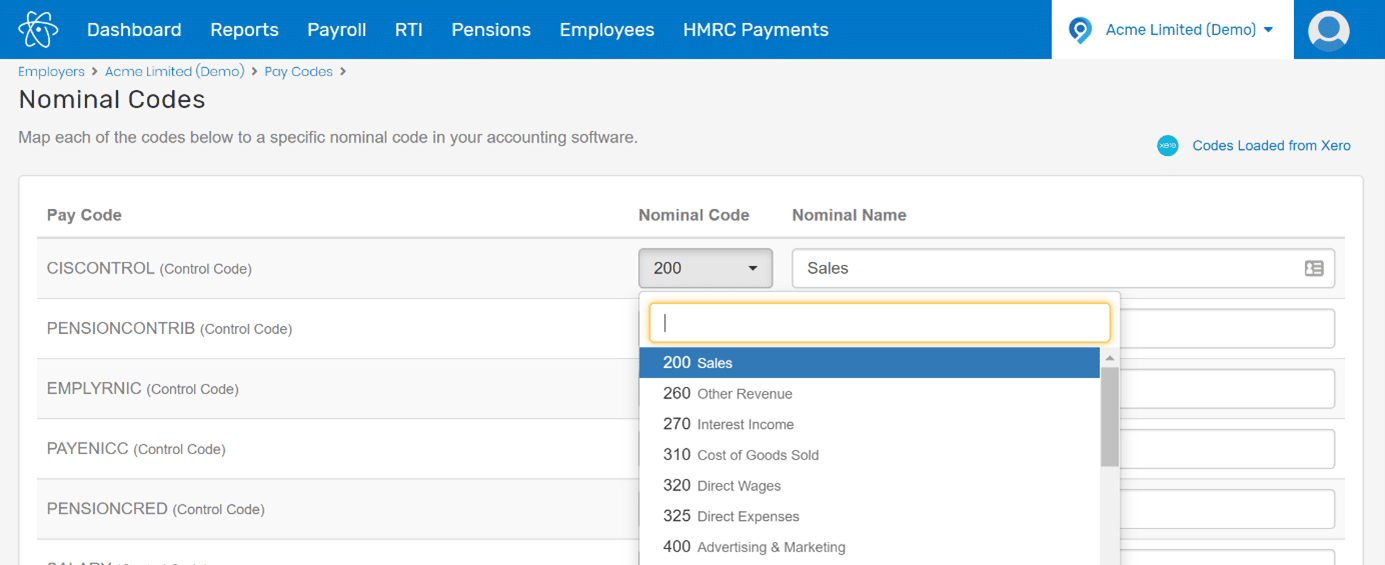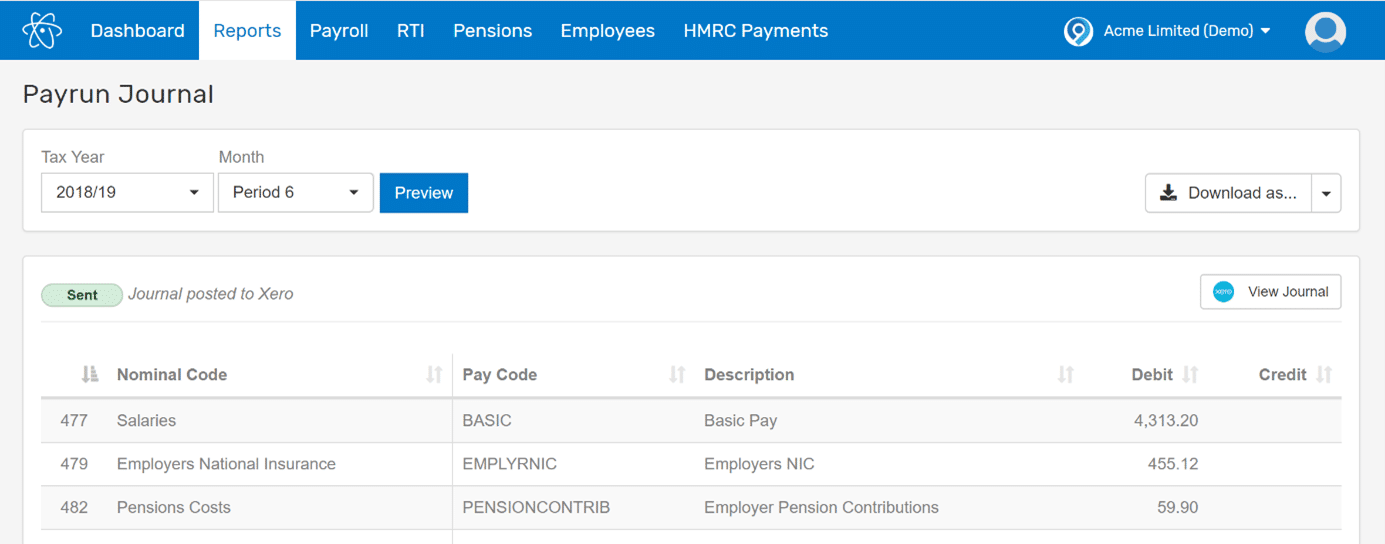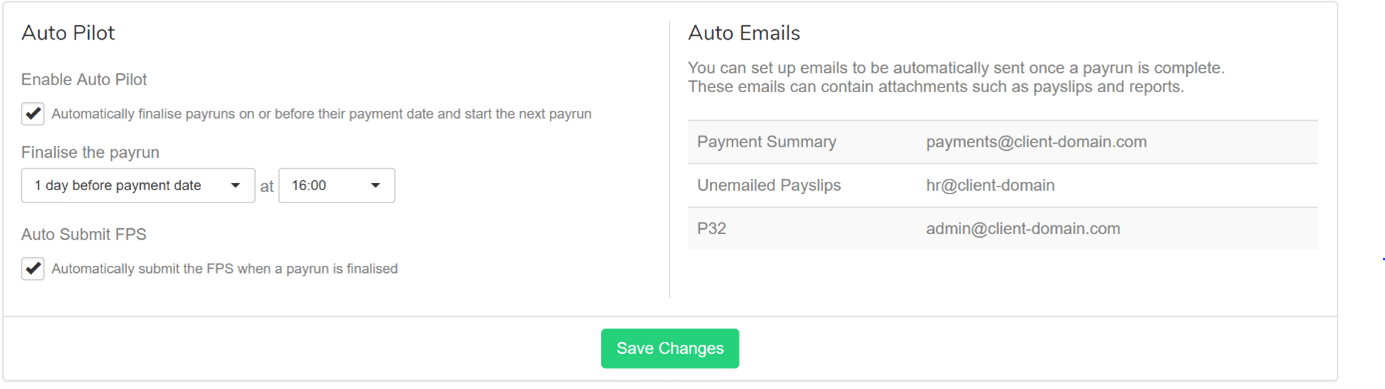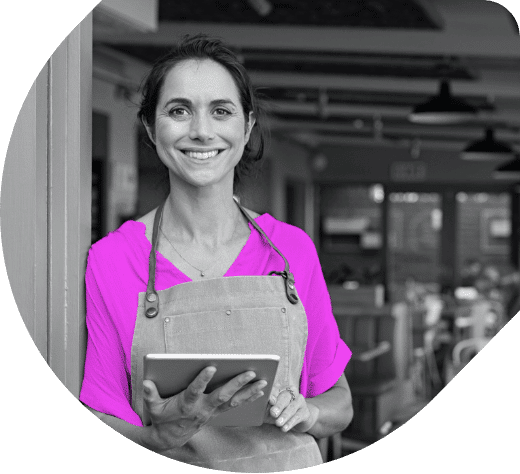Plug our payroll into QuickBooks
In a couple of clicks, you can learn how to integrate Staffology Payroll Software with QuickBooks.
Getting started
You’ll require a QuickBooks account to get started. If you don’t have one yet, explore their plans and set up your accounting software.
Create a Staffology account, which is free up until you want to submit a real FPS to HMRC.
Get started with these basic steps:
- When you’re ready to connect your payroll software with QuickBooks, you will need an employer in Staffology.
- You can do this by either following our on-screen prompts or creating one in a demo.
- Select an employer name within the main menu.
- Go to Settings > Connected Services.
Then click on the employer name in the main menu and go to Settings -> Connected Services.
You can use the “Accounting” tab and select the QuickBooks icon.