A quick guide to calculating labour turnover
28th Feb '24



We’re trying to stay away from any HR functionality as there are already a lot of great products out there for that. We want to stay very focused on payroll.
Managing leave and holiday allowances falls in to that fuzzy space between HR and payroll and it’s something some of you have said you really need.
So here it is.
Click the Employer name in the main menu and choose “Edit Details”.
Click the ‘Leave Settings’ tab.
From here you can set the default number of days holiday an employee has and the date that this resets.
You also have the option to include a note about the remaining allowance on the payslips.
When you add leave for an employee and set the type to Holiday, we’ll reduce the allowance by the relevant number of days
The number of ‘working days’ is determined by the Working Pattern that’s set for the employee and the bank holidays that you’ve indicated you want taken into account for that Working Pattern
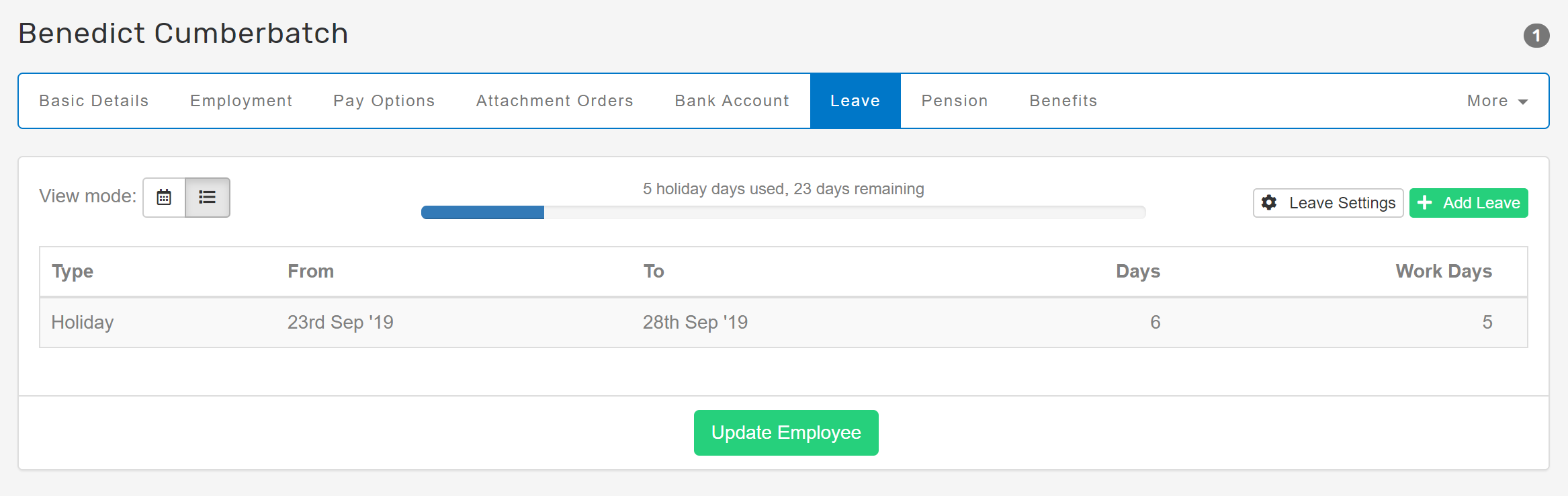
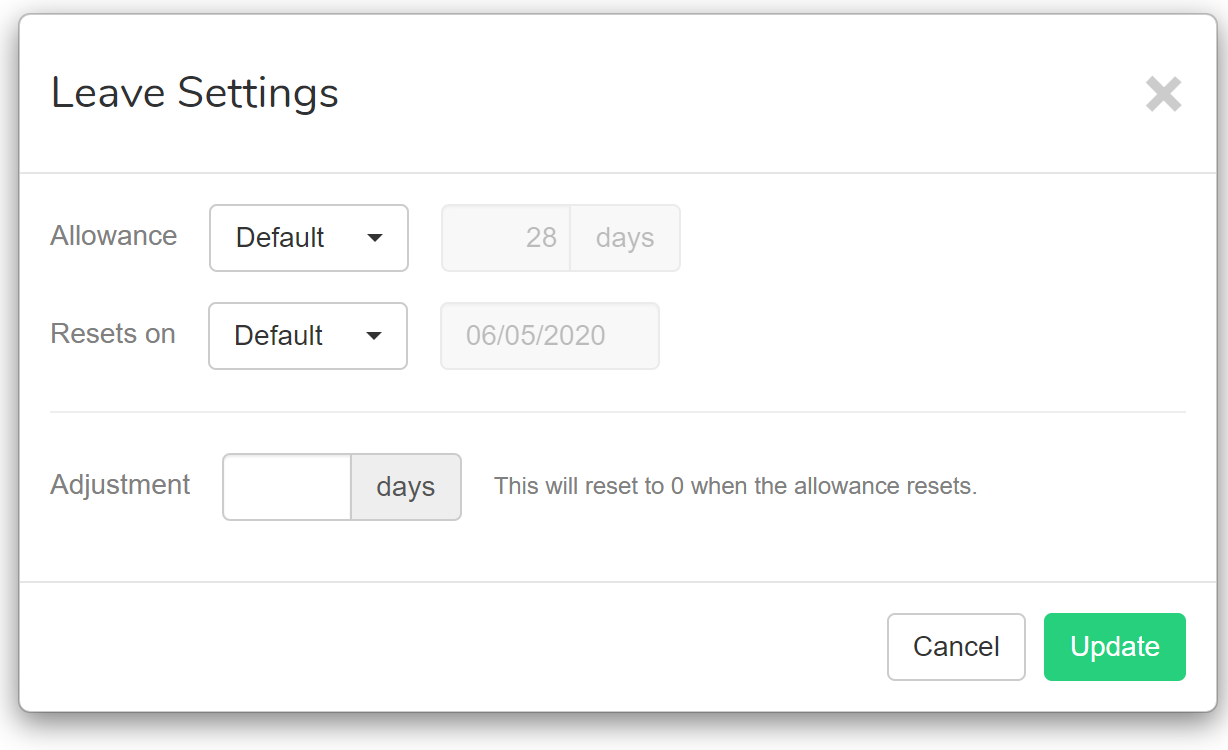
If you add an employee mid-year, we’ll automatically pro-rata their holiday allowance and set an adjustment accordingly.
You can see this adjustment by clicking the “Leave Settings” button on the Employee Leave page.
As well as the adjustment (which resets to 0 every year) you can also override the number of days they get and the reset date to be something different to the employer default.Happy holidays!
Duane Jackson, September 24th, 201928th Feb '24

2nd May '23
